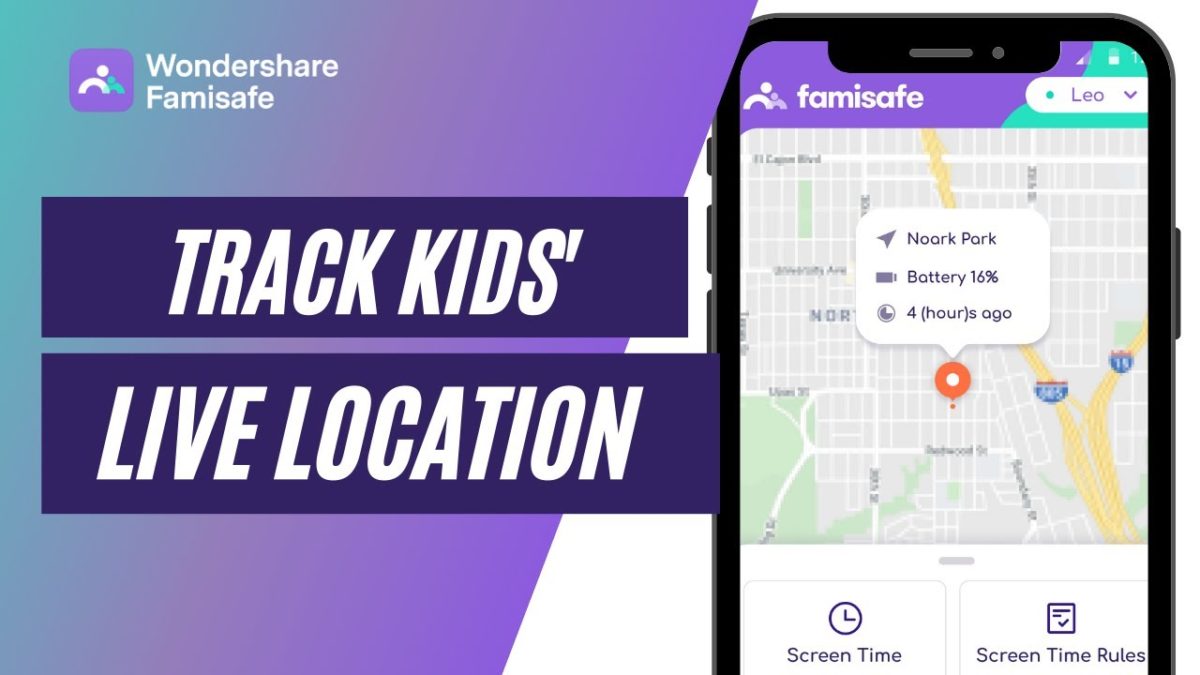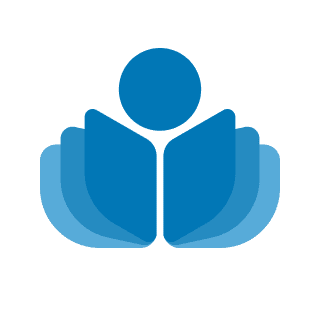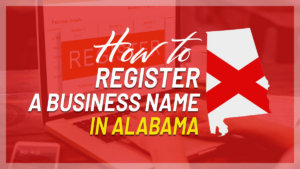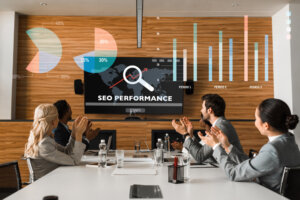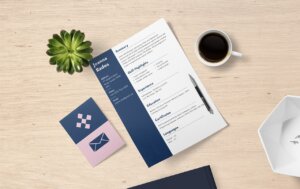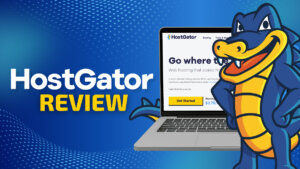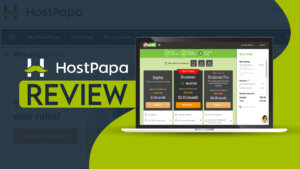Do you ever worry about your kids when they’re not with you? Maybe you think they’re out with their friends and they’re really at the movies. Or maybe you think they were at home, but they’re actually out playing in the park. If you want to be able to track the live location of your kids, there are a few different things that you can do. In this blog post, we will discuss some of the best methods of kids location tracking in real-time. We will also provide information on how to choose the right location tracking app for your needs. Keep reading for more information!
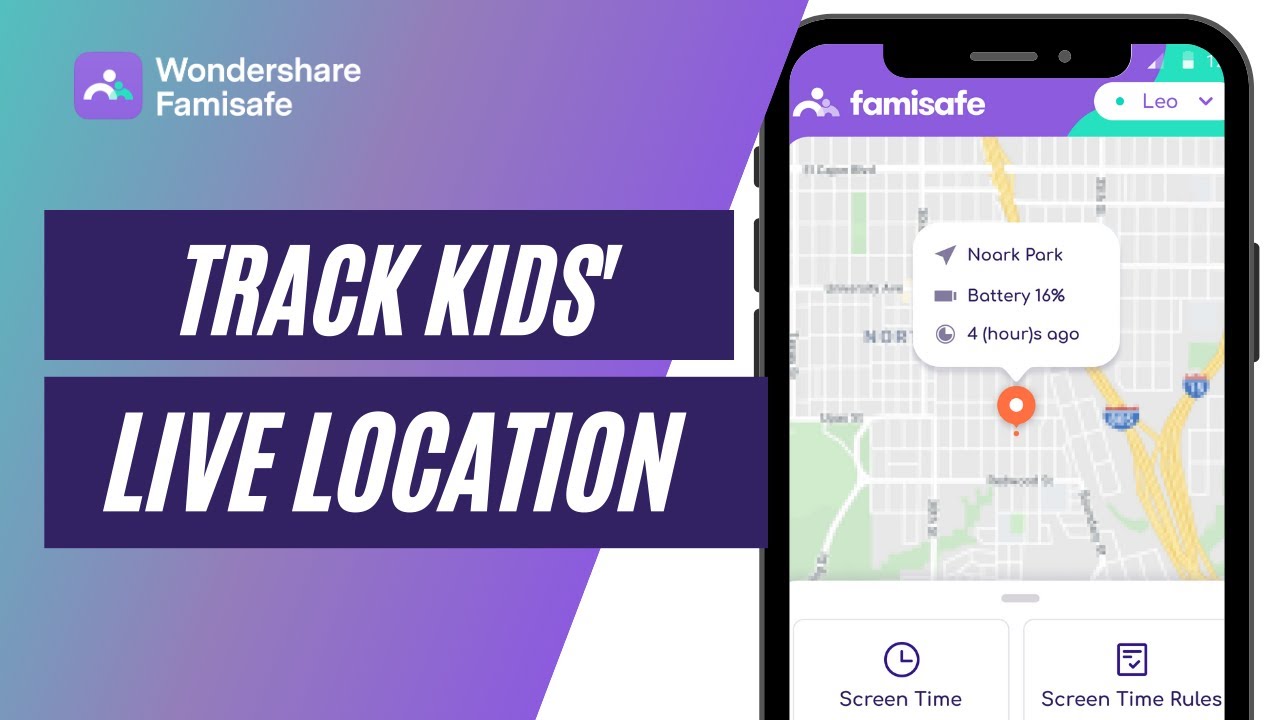
How To Choose the Right Phone Tracker?
When choosing a solution to track cell phone location, there are a few things that you should consider.
- Ease of use – The solution should be easy to use and navigate.
- Features – The solution should include a variety of features, such as the ability to track your child’s location in real-time, set safe zones, and monitor online activity.
- Price – The solution should be affordable.
- Customer support – The solution should offer good customer support in case you have any questions or need help using the app.
Popular Solutions To Track Kids’ Location
There are a number of popular solutions to track kids’ locations, such as:
- Free tools like Find My App on iPhone and Google Maps on Android phones can provide basic location tracking functionalities.
- Life360 – One of the most popular solutions for tracking kids’ locations is Life360. Life360 is a family locator app that uses GPS to track the location of family members in real-time. The app also provides features such as roadside assistance and crime alerts.
- FamiSafe – FamiSafe is a comprehensive and trustworthy parental control app that allows parents to track their child’s location in real-time. Parents will receive notifications if their child enters or leaves a designated safe zone. In addition, Famisafe can also be used to protect your child’s online activity and set limits on their screen time.
How to track your kid’s location using FamiSafe?
To get started with Wondershare FamiSafe, simply install the app on the parent’s end first. Once you’ve done that, you’ll need to register for a FamiSafe account. This is easily done through the app itself. After you’ve registered, you’ll be able to add your family members to your account so that you can start tracking their activities.
Setup FamiSafe at the Parent Device
Step 1 – First, download FamiSafe from Google Play or App Store by searching for it directly.
Step 2 – Launch FamiSafe on your devices. You will be directed to the signup page. You can choose to create a FamiSafe account using your email address or continue with third-party accounts, such as Google account, Facebook & Apple ID (for Apple devices only).
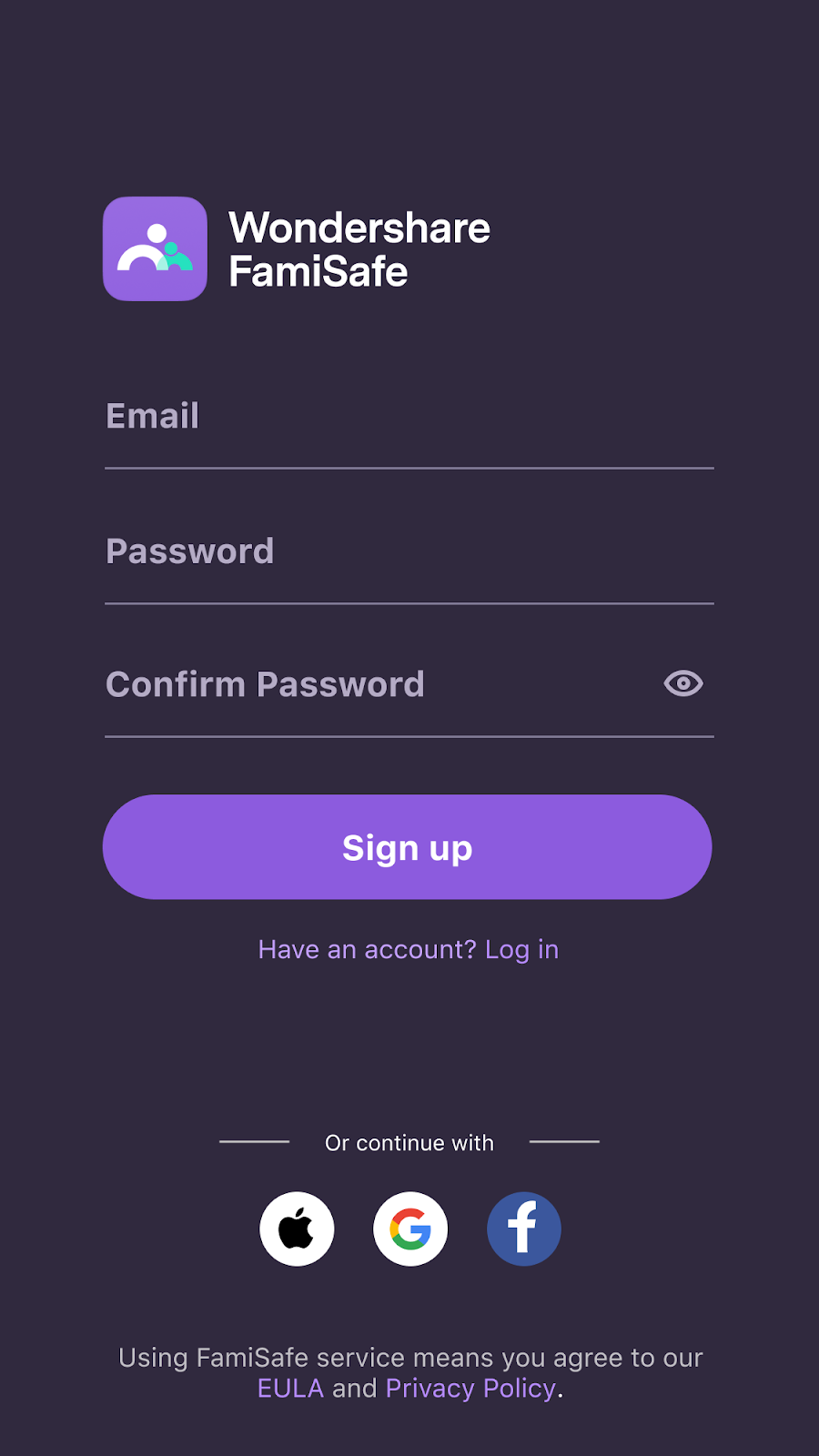
Step 3 – After logging in, click Start to add your child’s devices and view your child’s phone usage details.

Step 4 – After you have set up your parental controls, a pairing code will show up. Use this code to connect your child’s devices.
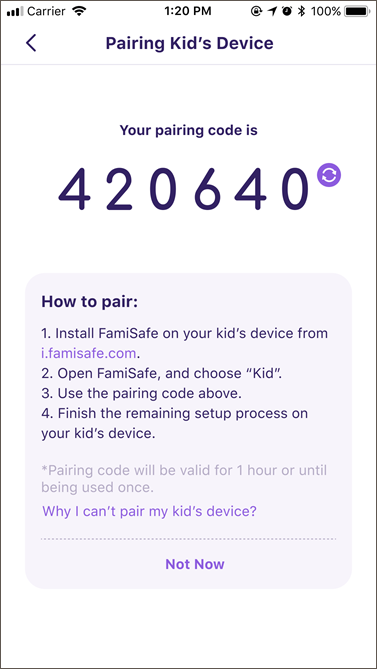
Setup FamiSafe at Child Device
FamiSafe can be used to monitor devices like Android, iOS, Kindle Fire, Windows, and Mac devices. Before you can configure your kids’ devices, parents need to tie them up. We will show steps for Android devices whereas the process is almost similar for other devices.
Step 1 – First, download the FamiSafe Jr app on your child’s Android device using this link.
Step 2 – After you finish installing FamiSafe Jr, launch it on your kid’s devices. You will be directed to the registration page. Since you already created an account, just tap on “Have an account? Log in” and log into your FamiSafe account. Then click Start to start setting up your kid’s device.
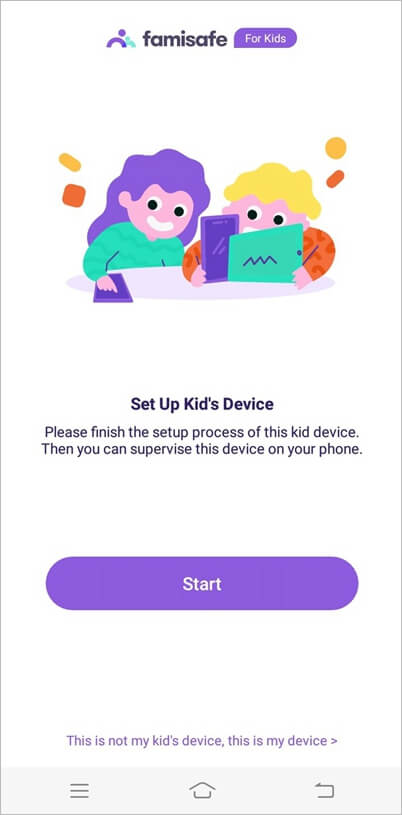
Step 3 – There are two ways to connect your kid’s device. You can either use a pairing code or connect using third-party accounts. If you choose to use the pairing code, you will need to enter the 6-digit code that you received on the parent’s phone. Then click on Start to proceed next to create a profile for your child, by simply inputting their name and age.
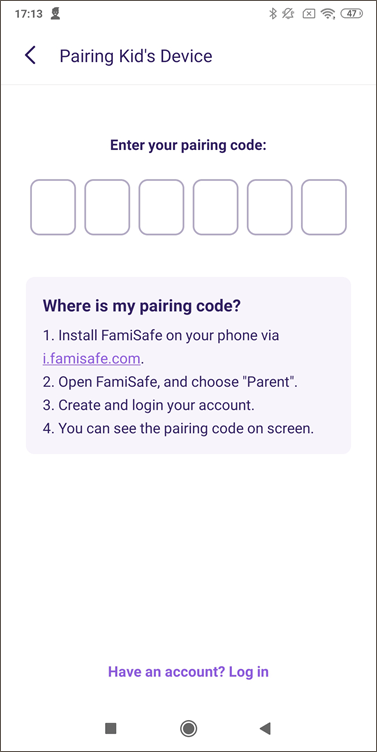
Step 4 – Grant certain permissions
In order to ensure the best performance of FamiSafe, you will need to grant it certain access rights on your kids’ mobile devices.
- Activating accessibility will allow FamiSafe to access the needed information.
- Allowing display over other apps will enable FamiSafe to display on other apps when they are blocked. Supervising app activity will give you a detailed report.
- Notification access allows FamiSafe to monitor the notification on the kid’s phone.
- Permitting device administrator permission will let you set screen time limits.
- Finally, you will need to allow FamiSafe to stay active in the background on your Android device if it has battery-saving or battery optimization settings.
By allowing these permissions, you can make sure that FamiSafe performs at its best.
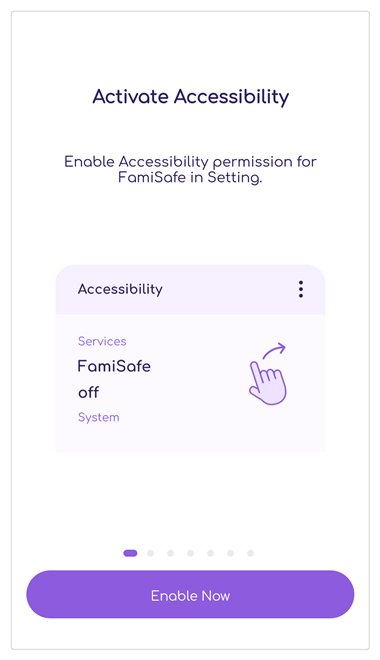
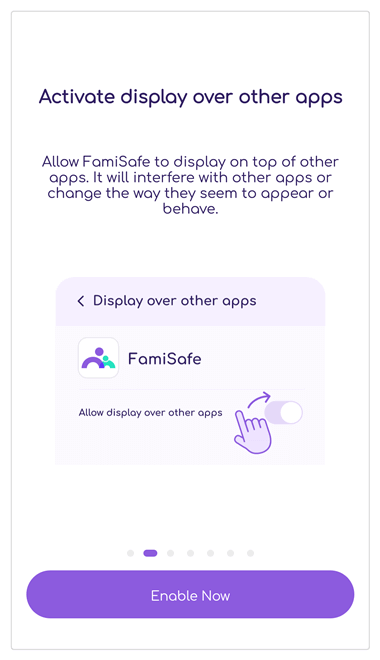
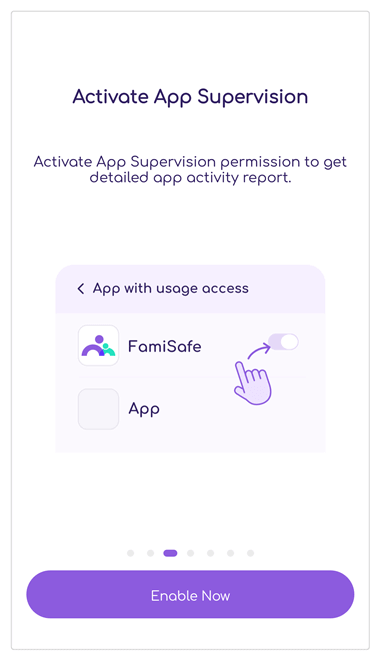
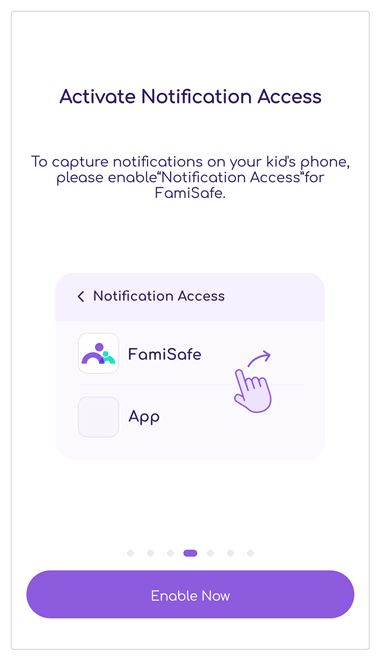
Step 5 – Now you are ready to set up rules for your child’s Android device. Go back to your device and start checking the details.
Here is an official detailed video tutorial from FamiSafe.
Key Features Of FamiSafe
Now that you know how to track the live location of your kids, it’s important to choose the right monitoring app for you. FamiSafe is a great choice because it offers a wide range of features, like:
Location tracking
- Real-time Location – FamiSafe is a comprehensive location tracking solution that helps you keep an eye on your kids’ whereabouts in real-time.
- Geofences – You can set up safe Geofences around specific locations, and receive instant alerts if they break their routine.
- Location History – You can also check their location history to see where they’ve been and identify patterns in their behavior.
Limit Screen Time
FamiSafe can help you manage the screen time your child spends on their device.
- Smart Time Schedules – You can create daily or weekly screen time schedules, so your child knows when they are allowed to use their device.
- Know the Screen Usage – You can find out how much time your kids spend on their devices every day, week, or month. You can also see what apps they use the most and when they use their phones the most.
- Apply Screen Time Restriction – You can manually block your child’s devices to get more off-screen time. You can also remotely block or unblock their devices to help them manage their screen time. You can set up daily or recurring screen time limits to restrict phone usage, and customize the blocked app list to whitelist certain apps during the lockdown.
- Cultivate a Good Digital Habit – You can help your kids stay away from digital addiction by setting restrictions on their devices. You can schedule when they are allowed to use certain apps or when they can use the devices altogether. You can also set time restrictions for specific places, like at home or at school. The schedule will repeat on the chosen date.
Web Filter
FamiSafe website filter feature helps parents block inappropriate content and create a safe online environment for their kids.
- Browsing History – With FamiSafe, you can view your child’s browsing history, even if they are using private or incognito mode. This way, you can always know what your child is looking at online and make sure they are staying safe. In addition,
- Block Certain Websites – FamiSafe provides a customizable website blocker for kids to explore the internet safely.
- Safe Search – With the safe search feature, only the censored results will be shown.
Activity Report
The activity report is a feature on the FamiSafe app that lets guardians check up on their kid’s phone usage. The activity report provides detailed information on which apps are being used frequently, as well as any new apps that have been installed or uninstalled.
In addition, the report shows which websites have been visited, letting guardians know what their kids are interested in.
Finally, the activity report also checks for any malware that may have invaded the device, ensuring that the kid’s phone is always safe. Overall, the activity report is a valuable tool for any parent who wants to keep track of their kid’s online activity.
Youtube App Control
This feature allows you to monitor social apps and YouTube for any explicit or offensive words. You can set the FamiSafe app to receive alerts whenever such comments appear on your kids’ phones. This way, you can ensure that your children are not exposed to inappropriate content while using their devices.
Explicit Content Detection
FamiSafe has the ability to detect explicit or offensive content in text messages, social media posts, and even YouTube videos. You can set up custom alert words so that you’ll be notified anytime they’re used on your child’s device. This can help you keep them from being exposed to inappropriate content or communication with strangers. And because FamiSafe is always monitoring the activity on your child’s device, you can rest assured that they’ll be safe while using it.
Detect Suspicious Photos
One of the app’s most useful features is its ability to detect suspicious images on kids’ devices and send instant alerts to parents. This is extremely important in today’s digital world, as kids are increasingly exposed to graphic and explicit content online. With FamiSafe, parents can easily block porn on their child’s phones and protect them from other harmful content.
FamiSafe Pricing
FamiSafe is a versatile phone locator that comes with convenient pricing plans for both family and school use.
- Family – The monthly family package is affordably priced at $10.99, while the quarterly and annual plans offer $20.99 and $60.99, respectively.
- Schools – FamiSafe offers a monthly plan of $39.98 that supports 11-20 devices. Additional school plans are also available on the FamiSafe website for different numbers of mobile phones.
FamiSafe is free to try and available on Google Play and App Store, so you can explore all its features without any commitment.

Final Thoughts
Tracking your child’s location can provide you with peace of mind and help to build trust within your family. In today’s world, there are a number of solutions available that offer a variety of features. When choosing a solution, be sure to consider ease of use, features, price, and customer support. Based on our research, FamiSafe is a better choice considering its features set, pricing, and reliability.
We hope that this blog post has been helpful and that you are now able to find the right solution for tracking your child’s location. Thanks for reading!
 Sections of this topic
Sections of this topic