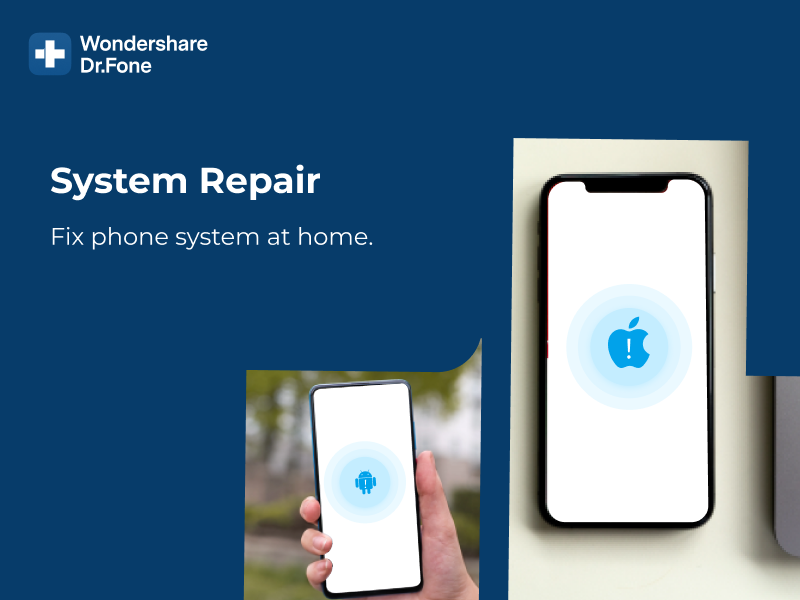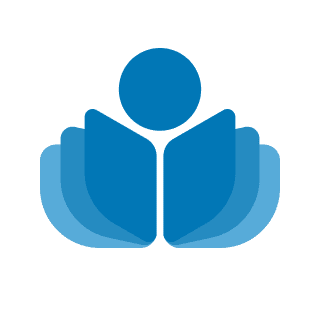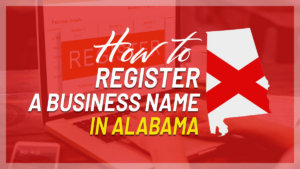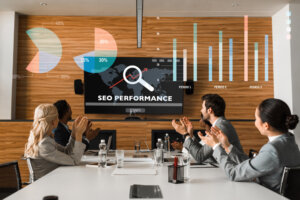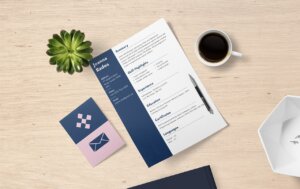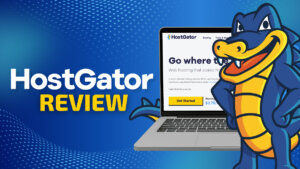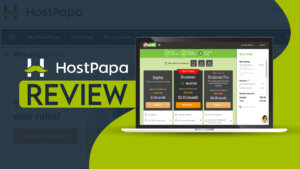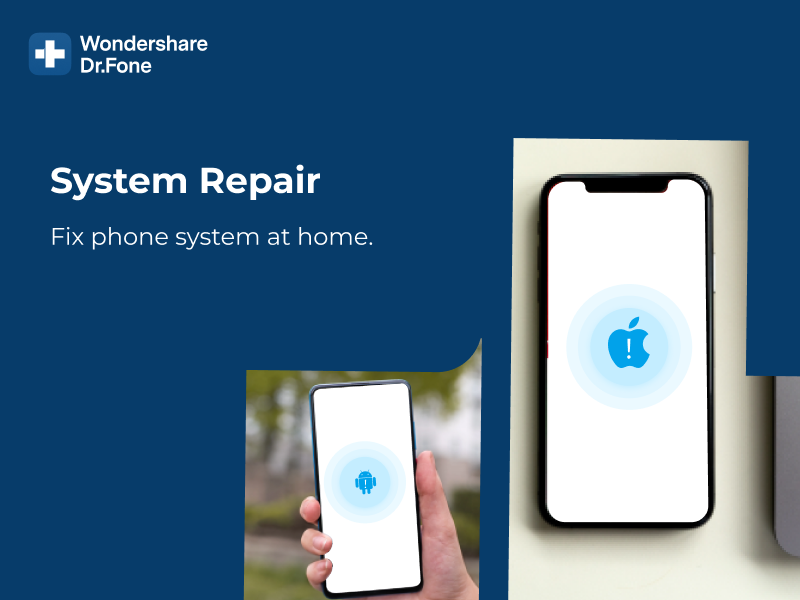
Are you having problems with your iPhone or iPad? Does it seem like your device is constantly freezing or crashing? If so, you may need a trustworthy iOS system recovery tool like Dr.Fone System Repair. This software is designed to help you fix various kinds of iOS system issues with ease. In this review, we will take a closer look at what this program can do for you and give you an ultimate guide.
What is Dr. Fone System Repair (iOS)?
Dr.Fone – System Repair (iOS) is software that can help you fix various iOS system issues at home, such as the white Apple logo, phone stuck on Apple logo, boot loop, etc. It supports all models of iPhone, iPad, and iPod touch and is compatible with the latest iOS 15. The process is easy and simple. With just a few clicks, everyone can fix the iOS system issue.
In some cases, it can even help to rescue data that has been lost or corrupted due to system problems. Dr.Fone can be used to repair the following types of problems:
- A frozen or unresponsive device
- A device that won’t startup
- A device that gets stuck in a reboot loop
- A device that won’t connect to iTunes
- A device that has power issues
- A device that is stuck in recovery mode
- A device that has been jailbroken and is now experiencing problems
- iPhone is stuck in recovery mode
- More to be discovered
In most cases, Dr.Fone will simply need to be installed on your computer and then connect the iOS device to your PC or Mac. The software will do the rest of the work for you. It is important to note that Dr.Fone can only be used to fix system issues. If your device has been damaged or physically harmed, this software will not be able to help you.
Key Features Of Dr. Fone System Repair (iOS)
Let’s take a closer look at some of the key features of it:
Professionally Fix Common iOS Problems
No matter what problem you’re having with your iPhone, Dr.Fone – System Repair can probably help. With just a few clicks, you can fix common issues like a black screen, stuck in recovery mode, white screen of death, and more. And because Dr.Fone makes the process so easy, anyone can do it without any skills or experience.

Fix iOS Without Losing Data
There are a number of ways to fix iOS system issues, but not all of them are created equal. iTunes restore, for example, can often lead to data loss. Dr.Fone, on the other hand, is designed to fix iOS issues without losing any data in most cases. All you need to do is connect your device and follow the simple prompts. Within minutes, your iOS system will be back up and running as if there was never any issue in the first place. Plus, you won’t have to worry about losing any of your important data, as it provides a smart, safe, and easy way to fix iOS system issues.
Downgrade iOS Without iTunes
You can downgrade iOS without the need of iTunes. This is a crucial development, as it means that users will not lose any data during the downgrade process. Furthermore, this method does not require jailbreak, which makes it much simpler and safer. It is important to note that downgrading to a previous iOS version is only possible while Apple is still signing the older iOS version. This is an essential tool for anyone who needs to downgrade their iOS for whatever reason.
How To Repair iOS System Using Dr.Fone?
Now that we’ve covered some of the key features of Dr.Fone – System Repair (iOS), let’s take a look at how to use it. The process is very simple and straightforward. Here are the steps you need to take:
Step 1 – First, install and launch Dr. Fone on your Mac or PC. Next, connect your iPhone to your computer using the correct cable. After that, choose your iPhone’s model from the list of options.
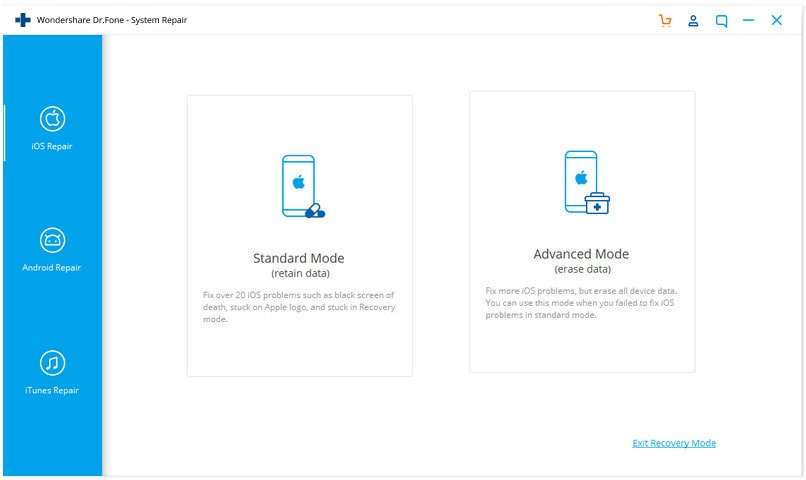
Step 2 – To install a new iPhone firmware, you first need to select Standard Mode. Once you have done that, you can start downloading the firmware.
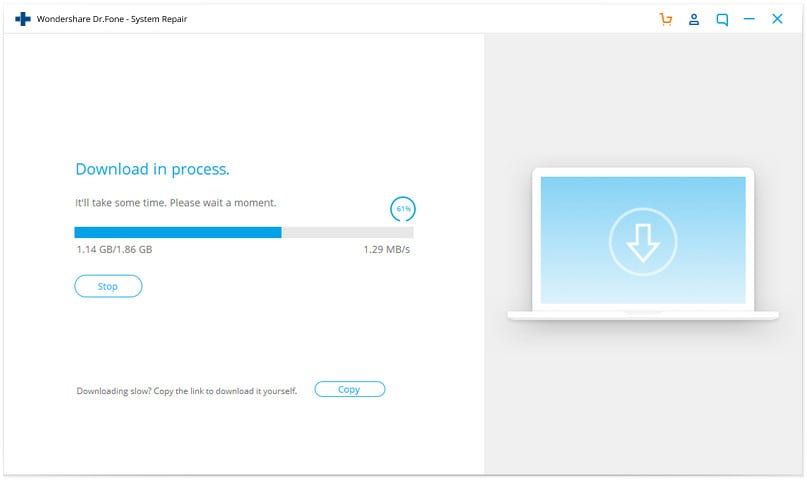
Step 3 – Now click Fix Now and wait to repairing your iPhone
After this, your iOS system will be fixed and your iPhone will work again. For a detailed tutorial, visit their official guide page
Dr.Fone System Repair (iOS) FAQs
Is Dr.Fone Safe?
Dr.Fone is a safe and reliable system repair tool for both iOS and Android devices. It doesn’t store your data, so you don’t have to worry about your privacy being compromised. Dr.Fone only requires permission to manage your files, so they can also be used offline. You can trust that Dr.Fone will not damage your device or put your data at risk.
What are Recovery Mode and DFU Mode on an iPhone?
Recovery Mode and DFU Mode are two different modes that can be used on an iPhone in order to restore or upgrade the device.
Recovery Mode uses the iPhone iBoot feature to restore or upgrade the device, while DFU Mode is a more thorough recovery mode that uses the SecureROM integrated into hardware. DFU Mode is generally considered to be a safer option when using Dr.Fone.
How to restore an iPhone to factory settings?
When you want to restore your iPhone to its factory settings, there are a few things you need to keep in mind. First, go to the Settings app and select General > Reset. Then, select Erase All Content and Settings. If you have an iCloud backup set up, iOS will prompt you to update it so you don’t lose any unsaved data. We recommend that you follow this advice and tap Back Up Then Erase. After the process is complete, your iPhone will be reset to its factory settings.
What Should I Do If the iPhone won’t turn on?
Let’s start with the basics. If your iPhone won’t turn on, you should check to see if it’s connected to a power source. If it is, and it still won’t turn on, try forcing a restart by holding down the Sleep/Wake and Home buttons at the same time for about ten seconds. If that doesn’t work, you can try putting your iPhone into DFU mode or Recovery Mode. DFU mode will allow you to update the firmware on your device, while Recovery Mode will restore your iPhone to its factory settings. If this sounds difficult, don’t worry – there’s an easy way to do it with Dr.Fone System Repair. Simply connect your iPhone to a computer and follow the instructions on the tool interface.
Pricing & Availability
Available for both Windows and macOS, Dr.Fone is an excellent choice for repairing your iOS device. The system repair tool is very reasonably priced at Quarterly license, and Yearly license, and it comes with a 7-day money-back guarantee. 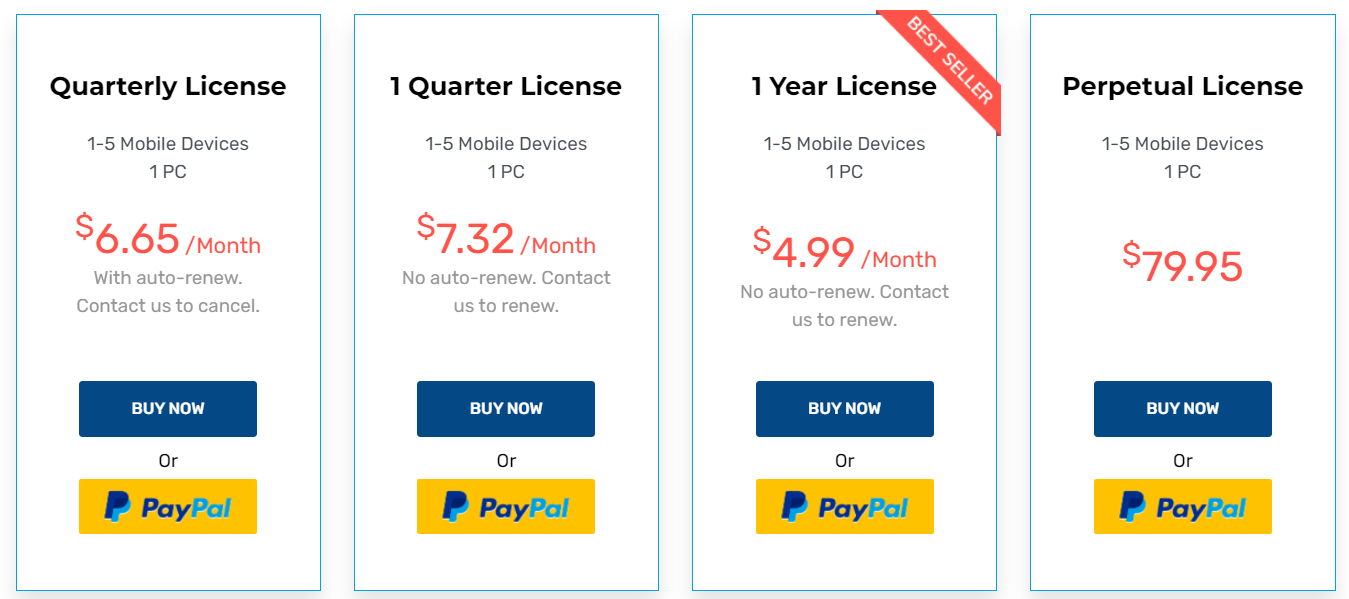
Why choose Dr.Fone System Repair?
There are many reasons to choose Dr.Fone System Repair (iOS) when you need to fix iPhone issues.
- Trusted – It is one of the most popular and trusted iPhone repair software available. It has been downloaded millions of times and has a high satisfaction rating from users.
- Easy to use – It is very easy to use. Simply connect your iPhone to your computer and follow the instructions on the screen.
- Efficient – It is very effective at fixing a wide range of iPhone issues, including black screens, stuck on the Apple logo, and more.
- Pricing – It is affordable and you have different subscription plans to choose.
- Money-back guarantee – It comes with a 7-day money-back guarantee, so you can try it out without any risk.
Final Words
Dr.Fone System Repair (iOS) is one of the most popular and used system repair tools available on the market today. It is known for its high success rate in repairing iOS systems, as well as its wide range of features and capabilities. Overall, Dr.Fone is an excellent choice for anyone who needs a reliable and effective system repair tool.
 Sections of this topic
Sections of this topic