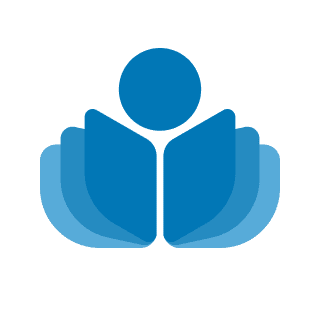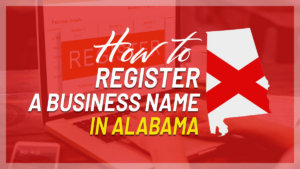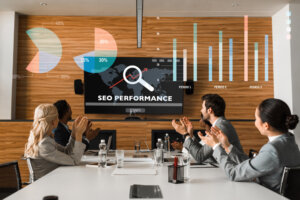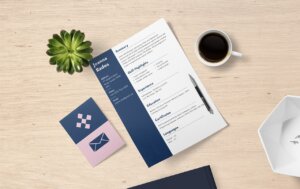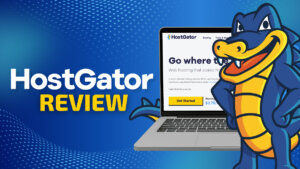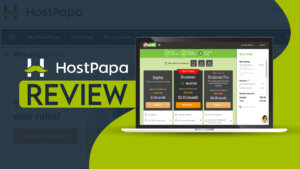It’s no secret that children love spending time on their mobile devices. In fact, a recent study found that American kids spend an average of six hours per day using screens! While there are many benefits to using technology, too much screen time can be harmful to children’s development. One of the best apps to limit screen time for kids is using parental control apps like FamiSafe. In this blog post, we will discuss how Famisafe can help you keep your child safe while they are using their mobile device!
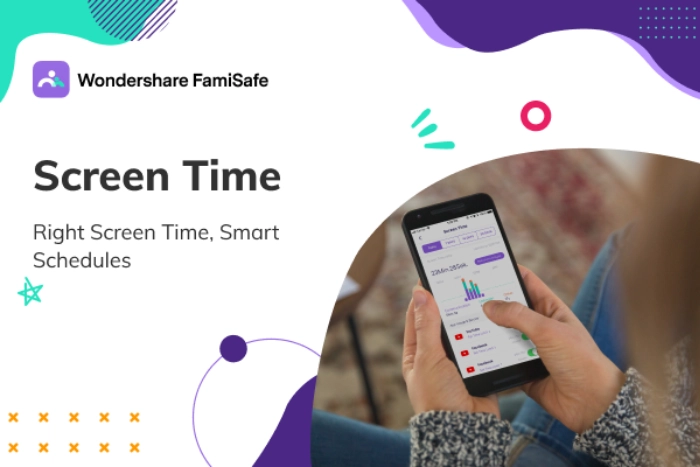
What is Wondershare Famisafe?
With kids spending more time than ever online, it’s essential for parents to have a way to monitor their activity and ensure their online safety. That’s where parental control apps come in. As one of the most reliable parental control apps, Wondershare Famisafelets parents easily manage kids’ screen time, track kids’ real-time location, and detect inappropriate content on their kids’ devices. With this screen time app, parents can breathe easy knowing that their kids are safe online. And because Famisafe is always updated with the latest features and security measures, parents can rest assured that their kids will always be protected.
How to limit screen time using Famisafe?
To get started, firstly download Famisafe for free and then follow the following instructions to set limits on how much time your children can spend on their phones or on specific apps.
Step 1 – First, download and install the FamiSafe application on your phone from App Store or Google Play Store.
Step 2 – Create a FamiSafe account. You will need to sign up with an email address or log in with third-party accounts, such as Google Account, and Facebook ID, and then choose the “parent” identity.
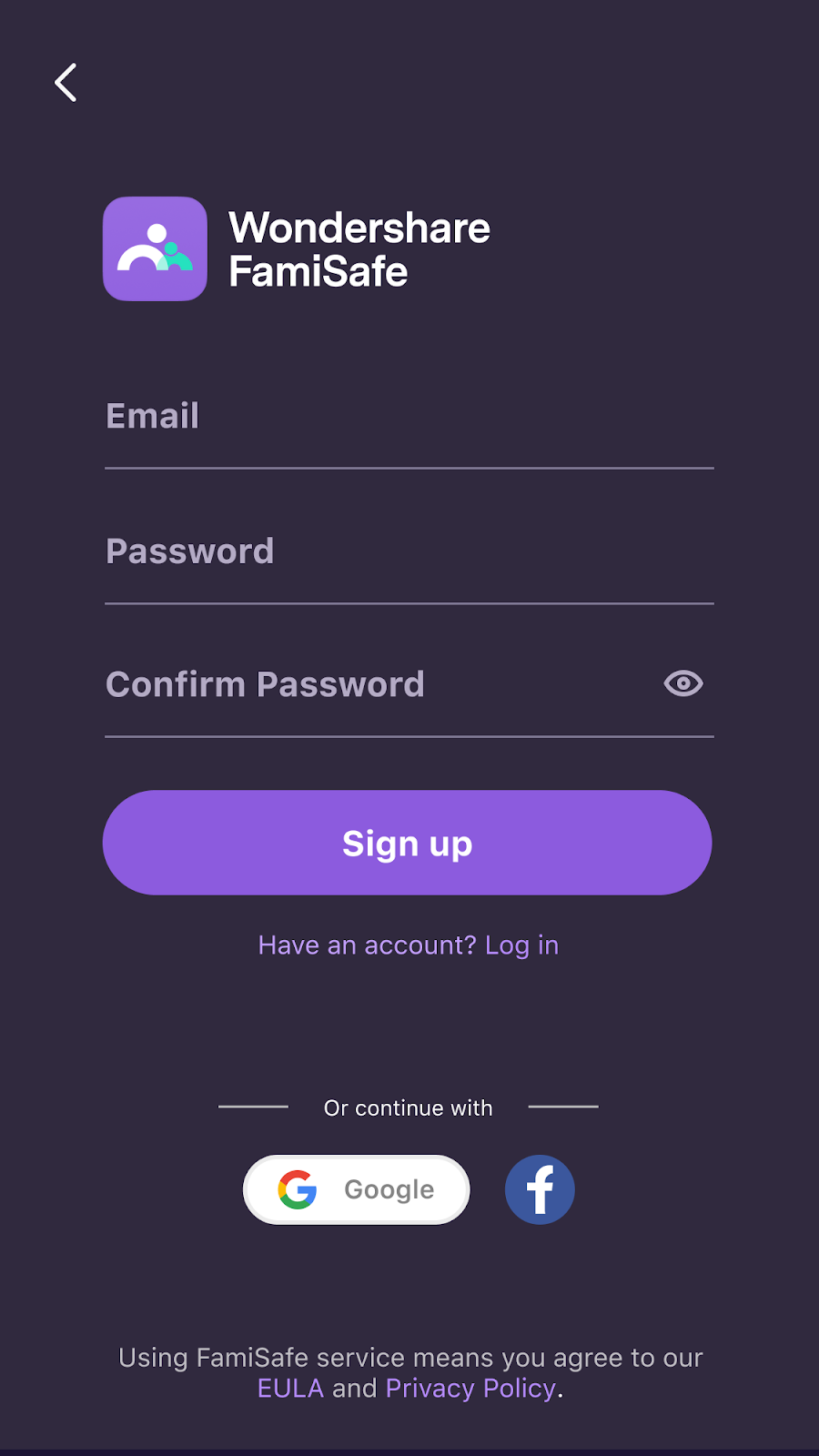
Step 3 – To activate your child’s device, sign in with your account information and provide access to the features or services that are required. Click on “Activate now” to continue.
You will also need a pairing code that will show up so that you can use it to connect with your kid’s devices.
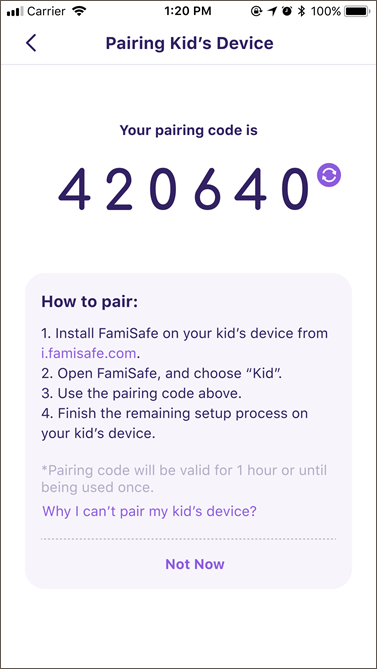
IMPORTANT: If the target device is Android-based, you will need to give permission to access it. If the target device is iOS-based, you will need to install a mobile device management file and give access permissions.
Step 4 – You have now connected to your child’s device. You can see the primary dashboard as shown below. To continue, choose the “Screen time” option.
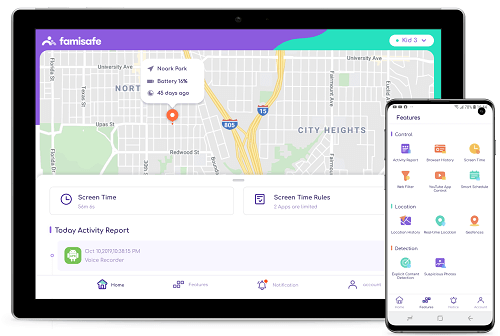
Step 5 – Set a time limit for how long your children can use their devices. You can change this limit later if you want.
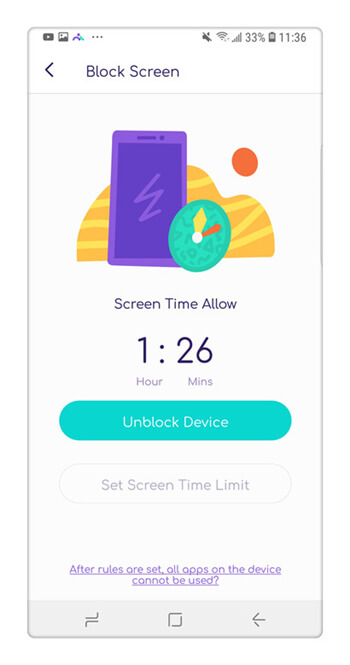
If you set a screen time limit, the apps and devices will be inaccessible for that amount of time.
For a tutorial on how to use the dashboard, watch the video below.
Key Features Of FamiSafe
Famisafe is a powerful parental control app that provides a convenient way for parents to limit screen time on their children’s devices. It offers phone activity and usage reports, real-time location tracking, location history, browser history, YouTube app control, TikTok history, web filtering, safe searching, as well as explicit content detection and driving reports for older children in your family with access to vehicles.
Screen time restrictions
The Screen Time feature in FamiSafe allows you to manage how much time your child spends on their device each day. You can also set daily limits and smart schedule breaks so that your child can take a break from screen time to play or talk with you.
In addition, the Screen Time feature provides a detailed report of which apps your child uses most frequently so that you can have a conversation with them about their digital habits.
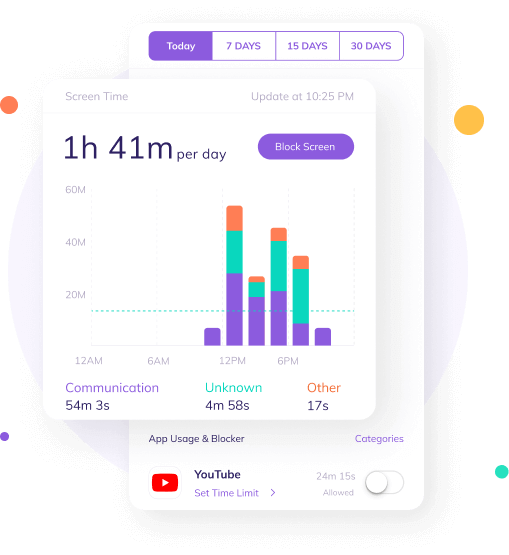
Real-time tracking and Geofencing
FamiSafe location tracking feature uses GPS tracking to provide accurate, up-to-the-minute information on your child’s live location. You can easily set up the feature by logging into the FamiSafe app and selecting the ‘ tracking’ option from the menu. Once you have enabled real-time tracking, you will be able to see your child’s current location on a map at all times. And location history will provide you with detailed information about their routine.
You can also set up Geofences so that you will be notified if your child enters/ leaves a designated area unexpectedly. It’s helpful for keeping your children safe and ensuring that you know their whereabouts at all times.
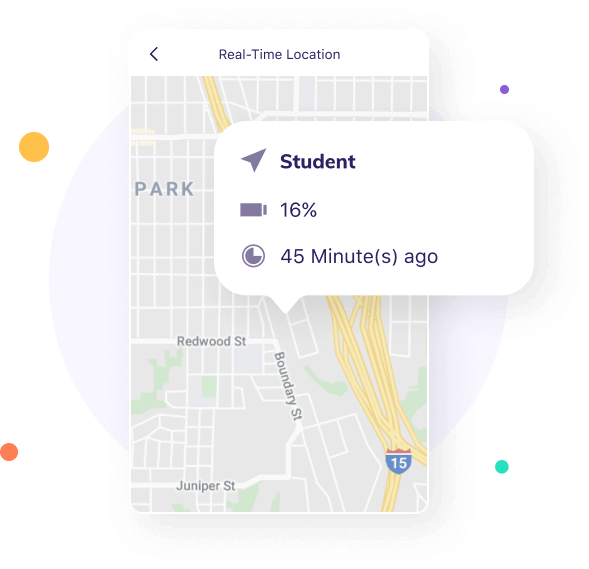
Activity Report
Famisafe’s activity reports are a handy way to monitor your children’s phone use. You can see which apps they’re using the most, check for any app addiction, and make sure they’re not trying to access inappropriate content on the internet.
The reports also give you details on any recently installed or uninstalled apps, so you can be sure your children are only using safe apps on their phones.
With Famisafe’s activity reports, you can have peace of mind knowing that your children are using their phones safely.
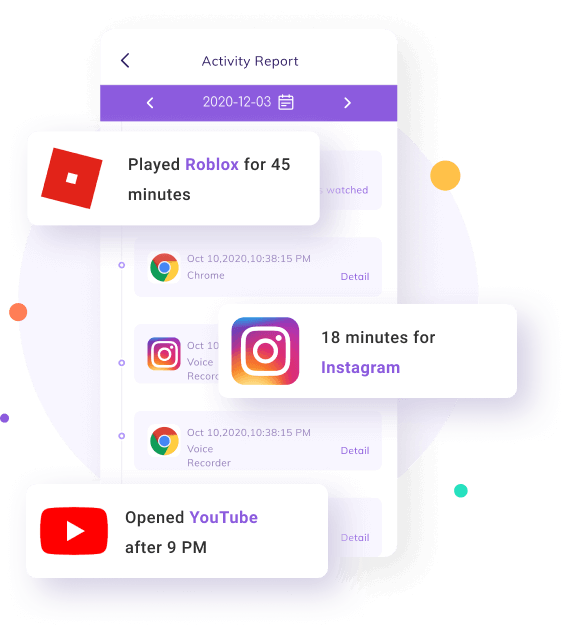
Explicit Content Detection
With FamiSafe, you can easily monitor suspicious or explicit content on multiple social media platforms. Simply set up offensive word alerts, and you’ll be notified anytime those words are detected on your child’s device. You can also control your child’s YouTube usage, ensuring that they’re only viewing appropriate content. And because FamiSafe is always updated with the latest teen slang, you can be confident that you’re always keeping up with your child’s online activity.
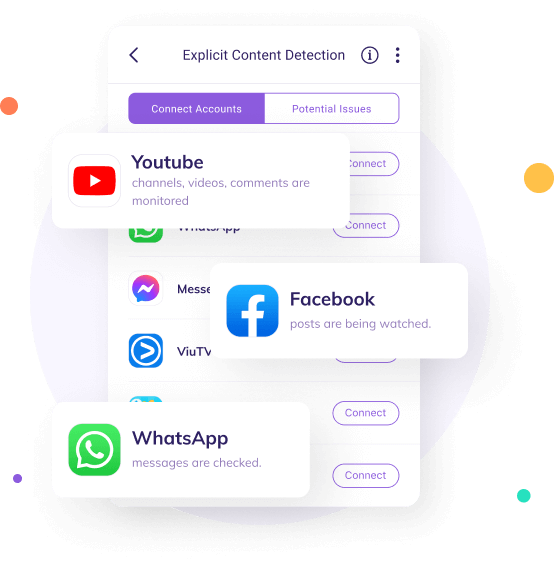
Web Filter
The Web Filter feature on FamiSafe allows parents to create a safe and age-appropriate online environment for their children. They can block websites by category or content, create their own custom list of restricted websites, and easily add exceptions for sites that their children may need for school, homework, or travel. The 10 pre-built website categories include violence, adult, and more.
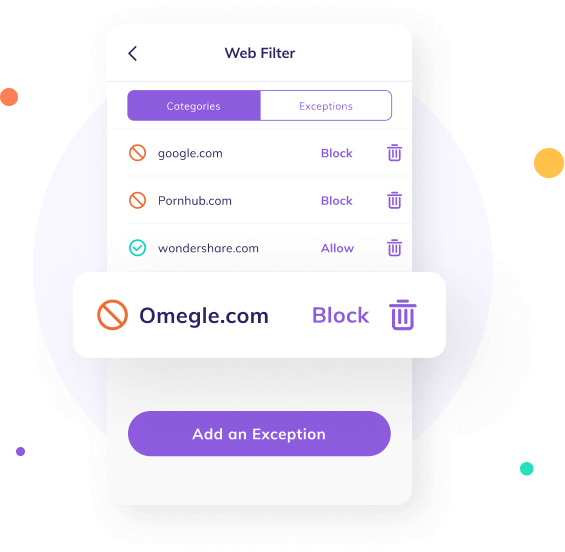
Famisafe Pricing
You can use FamiSafe for free for three days, or upgrade to the premium version.
For Family – It will cost you just $10.99 per month (5 devices per account). There’s also an annual plan for $60.99 per year (10 devices per account), or a quarterly plan for $20.99 per quarter (10 devices per account). Whichever plan you choose, you’ll be getting a great value for your money.
For Schools – FamiSafe offers a monthly plan for schools that costs $39.98 and supports 11-20 devices. Additional school plans are also available on the FamiSafe website for different numbers of mobile phones.
To ensure that your FamiSafe premium subscription renews automatically, you must pay with a credit card or PayPal. If you use a debit card, digital wallet, convenience store, or cash on delivery to pay for your subscription, it will expire at the end of the term.
If you are not satisfied, Wondershare offers a 7-day money-back guarantee. If you bought the FamiSafe tracker from Google Play or the App Store, you will need to request a refund from that particular platform.
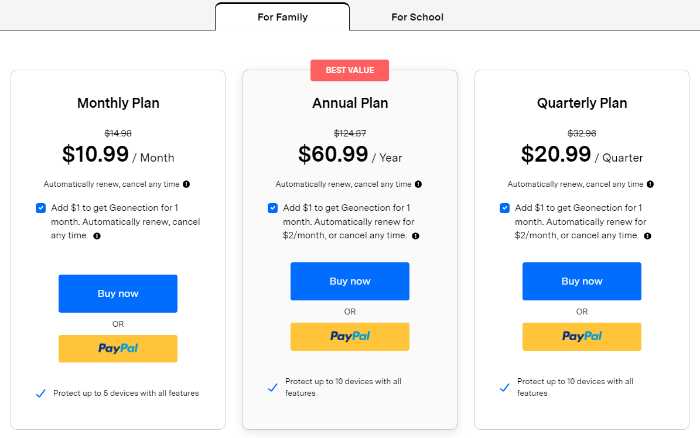
Final Words
Overall, Famisafe is an excellent parental control solution. It’s very comprehensive yet easy to use, and it covers all the bases parents would want when it comes to managing their children’s screen time and Internet activity with a parental control app. In addition, Famisafe is affordably priced and has a wide range of features that make it worth the investment. If you’re looking for a way to help your kids develop healthy digital habits while still keeping them safe online, Famisafe is definitely worth checking out.
 Sections of this topic
Sections of this topic