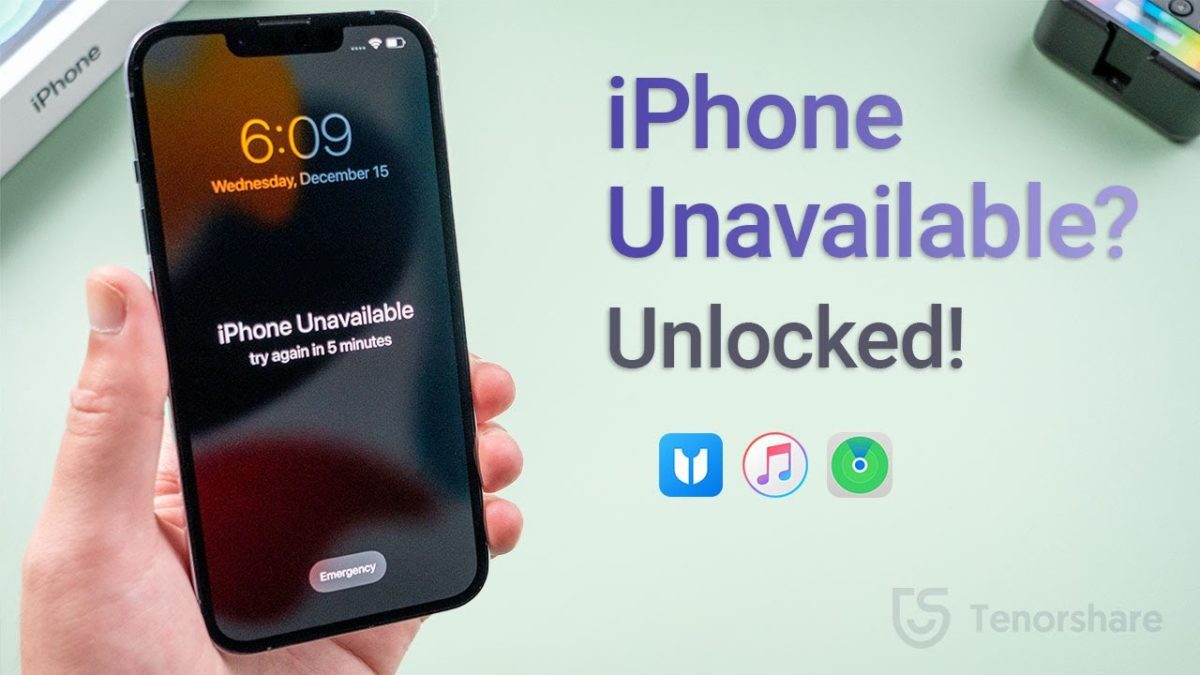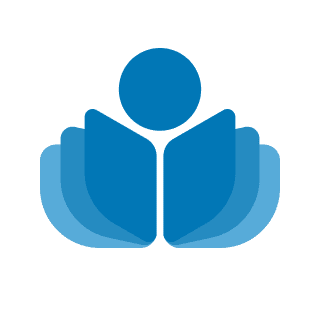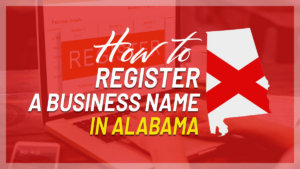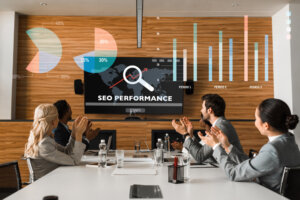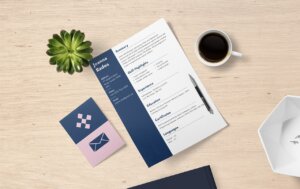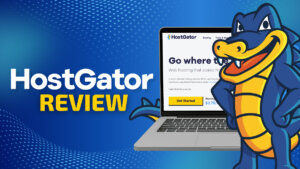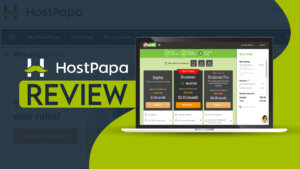There are times when you may find yourself in a situation where your iPhone is locked and the only thing you can see is the “iPhone is unavailable” message. This can be frustrating, especially if you need to use your phone urgently. In this article, we will show you how to bypass the iPhone’s unavailable lock screen. Let’s get started!
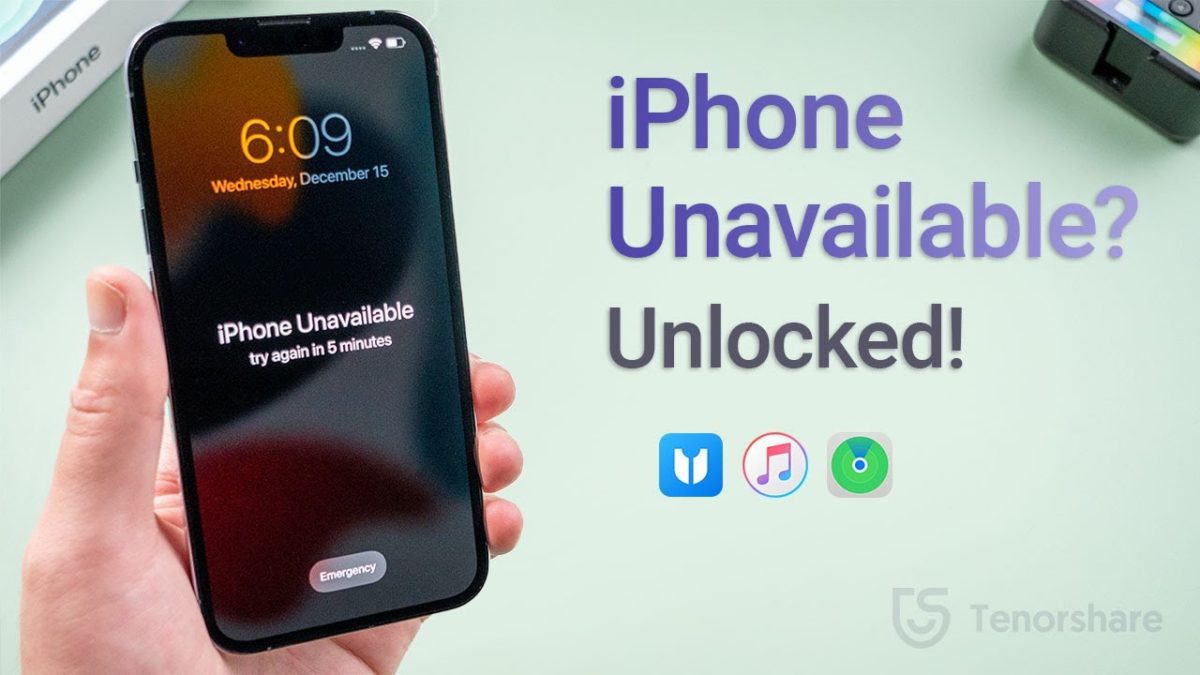
Part 1: Why Does Your iPhone Say “iPhone Unavailable”?
If you see the message “iPhone Unavailable” it means that you have entered an incorrect passcode too many times and your iPhone is now locked. This is a security measure to protect your data, and if you enter the wrong passcode seven times in a row, you will be locked out for at least five minutes. The more times you enter the wrong passcode, the longer you will be locked out, so if you enter it incorrectly 15 times, you could be locked out for as long as an hour. If you can’t remember your passcode, there are other ways to unlock your iPhone, so don’t worry – you won’t be stuck with a locked iPhone forever.
>> Get the best mobile VPN: privacy and security at your fingertips
Part 2: What To Do When iPhone Says Unavailable?
Fortunately, there are a few different ways to bypass the iPhone unavailable screen and regain access to your device.
Method 1 – One way is to directly tap the ‘Erase iPhone’ option on the screen. This method only works if you’re using iOS 15.2 or later, but it’s worth trying if you meet that criteria.
Method 2 – Another option is to use 4uKey iPhone unlocker to fix the issue without needing a passcode. This software can be downloaded onto your computer and used to unlock your iPhone in just a few minutes.
Method 3 – If you prefer not to use 3rd party software, you can also try unlocking your iPhone via iTunes.
Method 4 – Find My iPhone to unlock the iPhone screen.
These methods may require a bit more patience, but they will eventually allow you to bypass the unavailable screen and get back into your device. No matter which method you choose, being locked out of your iPhone doesn’t have to be a permanent problem. With a little effort, you should be able to regain access in no time.
>> Make your smartphone more secure with SurfShark
Method 1 – Directly Reset with Erase iPhone option on the Screen
First, check that your iPhone is running iOS 15.2 or later. You’ll also need to have access to a cellular or Wi-Fi network, and have your Apple ID password ready. Once you’ve checked all of that, follow the steps below to erase your iPhone:
1. On the “iPhone Unavailable” or “Security Lockout” screen, tap “Erase iPhone”.
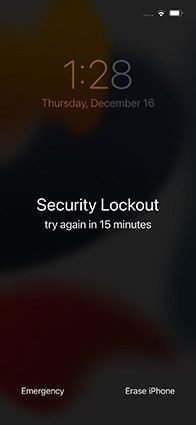
2. Enter your Apple ID password when prompted.
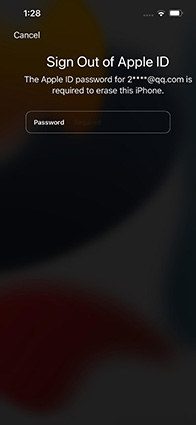
3. Tap “Erase.”
4. Confirm that you want to erase your iPhone by tapping “Erase.”
After following these steps, your iPhone will be erased and you can set it up as new. Keep in mind that all of your data will be lost in the process, so make sure to back up your iPhone before proceeding.
>> Hide your real IP address with a mobile VPN
Method 2 (RECOMMENDED) – Using 4uKey to Unlock an Unavailable iPhone without Passcode
Tenorshare 4uKey Key Features
Tenorshare 4uKey is one of the best iPhone unlockers on the market.
- Remove any type of passcode, including Touch ID and Face ID
- Remove Screen Time passcode in seconds
- Compatible with latest iOS/iPadOS 15.5, iPhone 13, iPhone SE3, iPad Air5 and more
- Unlocks any iPhone, even if it is locked by iCloud or Apple ID
>> Get the best mobile VPN: privacy and security at your fingertips
How 4uKey work?
If you’ve forgotten your iPhone passcode and wondering how to undisable an iPhone, then don’t worry, 4uKey can help you remove it without losing any data. Just follow these simple steps:
First, launch 4uKey on your computer and click the “Start” button.
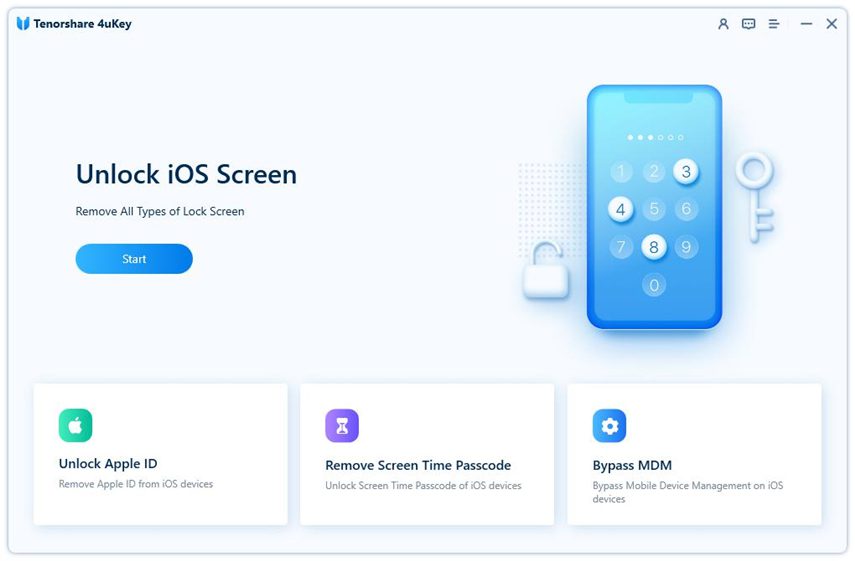
Then connect your iPhone to the computer using a data cable.
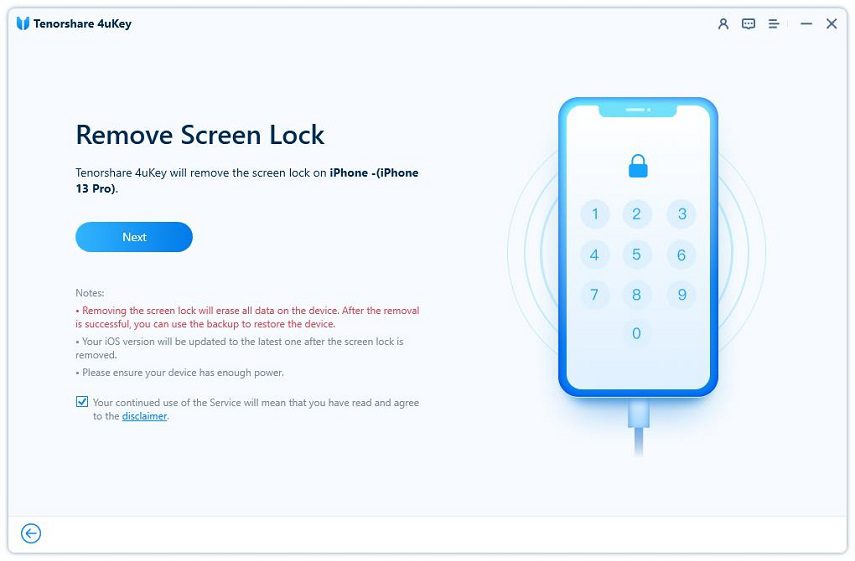
4uKey will automatically match the latest iOS firmware and prompt you to download it. Just choose a location on your PC and click the “Download” button.
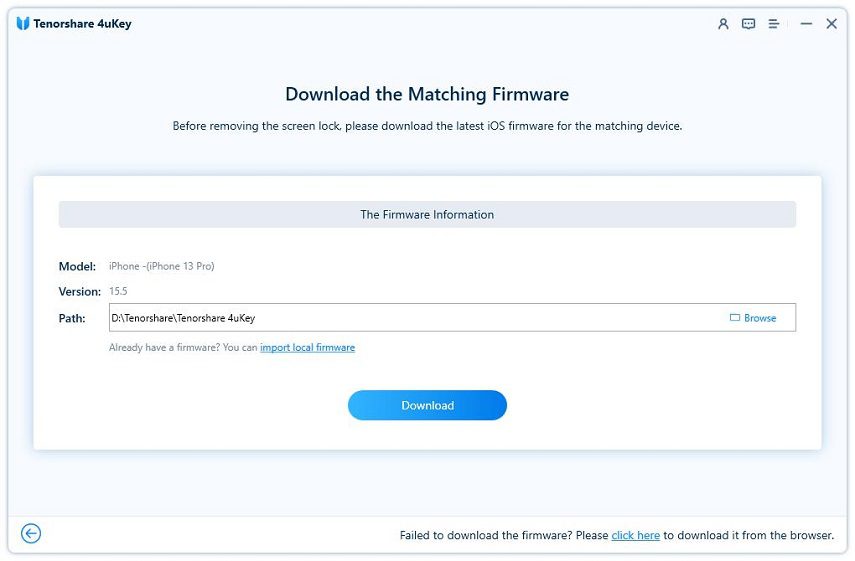
Once the firmware is downloaded, 4uKey will begin removing your passcode. This process usually takes a few minutes.
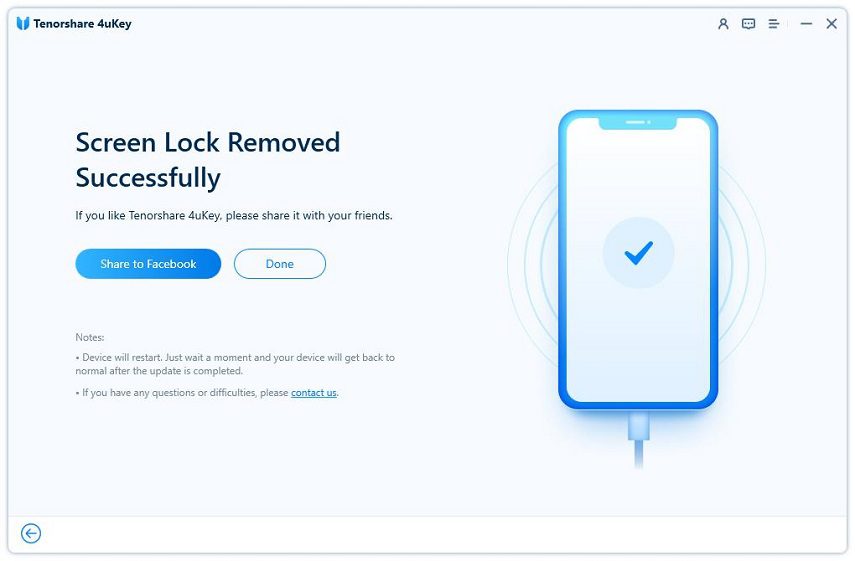
Once it’s finished, your iPhone will be unlocked and you’ll be able to access all your data.
Alternatively, you can watch YouTube tutorials from their official channel.
Method 3 – Unlock an Unavailable iPhone via iTunes
One way to unlock an unavailable iPhone is to use iTunes.
First, put the iPhone in recovery mode by holding down the Sleep/Wake button and the Home button simultaneously.
Once the device is in recovery mode, connect it to iTunes on a computer.
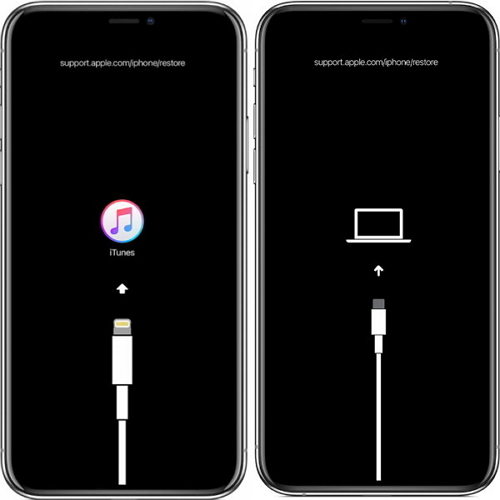
iTunes will pop up a message window; go with the restore option.

The iPhone will be restored in a few minutes and you’ll see the Hello screen after it restarts and you’re done.
>> Make your smartphone more secure with SurfShark
Method 4 – Erase iPhone via Find My iPhone
If you’re looking for a way to erase your iPhone remotely, you can do so by using the Find My iPhone feature.
This process will require you to have an Apple ID and an active internet connection, but it’s a relatively quick and easy way to get your device back to its factory settings.
To begin, simply open iCloud.com in a web browser and sign in with your Apple ID.
Then, click on the “Find iPhone” tab and select the device that you want to erase. Once you’ve chosen your device, click on the “Erase” option and confirm your selection.
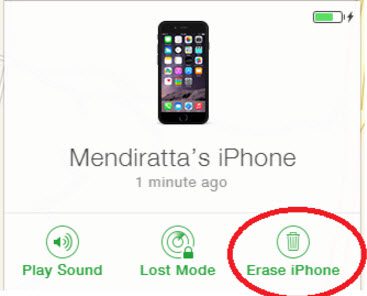
Your iPhone will then be erased remotely, and you’ll be able to access it again without any restrictions.
>> Hide your real IP address with a mobile VPN
Part 3 – Measures to avoid iPhone Unavailable Lock Screen happening again
There are a few measures that you can take to avoid seeing the “iPhone is unavailable” lock screen again.
One is to regularly back up your device using iCloud or iTunes. This way, if your device is lost or stolen, you’ll still have a recent backup to restore from.
Another measure is to enable two-factor authentication for your Apple ID. This will add an extra layer of security to your account and help ensure that only you can access your device.
>> Get the best mobile VPN: privacy and security at your fingertips
Finally, be sure to keep your software up to date. Apple regularly releases updates that include security fixes and other improvements, so it’s important to stay current. By taking these measures, you can help protect your iPhone from unauthorized access and ensure that it remains available for you to use.
Final Words
In conclusion, if you find yourself locked out of your iPhone because you’ve entered the wrong passcode too many times, don’t despair. There are a few different ways to regain access to your device. The most straightforward method is to simply wait an hour and try again. If that doesn’t work, you can try restoring your iPhone from a backup using iTunes. If you don’t have a recent backup, or if you can’t connect your iPhone to a computer, you can use a third-party application like Tenorshare 4uKey to unlock your device. Just be sure to set a passcode that’s easy to remember in the future!
 Sections of this topic
Sections of this topic